|
|
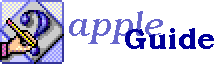
|
Setting up and Using Elko Creating Elko Reports Making an Index With Elko Download Elko (89K) |
Elko's Overview stack can generate a list of all the components used by any set of sequences. The report is recursive: that is, Elko looks in each listed sequence for its components, then looks in each subsequence and panel and includes their components, and so on. The result is a report of all the components your selected sequences rely on.
You create reports on the first card of the Overview stack. The reports you make are also stored in the Overview stack.
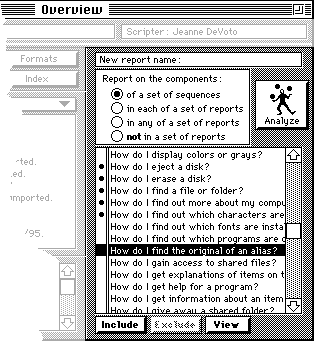
When you import a sequence, its name is added to the list on the right. The left-hand column indicates (with a bullet) whether the sequence will be included in the report. You can mark a sequence for inclusion, or exclude it, by clicking the sequence name and then clicking Include or Exclude (or by clicking in the left-hand column). To include or exclude a set of sequences, shift-click or shift-drag to select the set you want, then click Include or Exclude. Select a sequence and click View to open the sequence's card.
To create a report, select the "of a set of sequences" radio button and mark the sequences to include. Then click Analyze to generate the report. Elko asks you for a report name. The process takes several minutes or more for an average-sized guide.
You view a report by clicking its name in the Reports list at the lower-left corner of the Overview window. (When you first create a report, Elko shows it automatically as soon as it's finished.)
The report screen shows all the components found. As in the other Elko stacks, you can click on any component to bring up its Elko entry. If one of the sequences requires a component that Elko couldn't find - for example, if a panel uses a "Huh?" sequence that's not in the Sequences stack - the component's name is marked with a diamond. This can be helpful in locating remaining references to sequences, panels, etc. that have been removed or renamed.
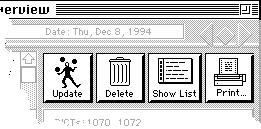
Four buttons at the upper right let you change the report:
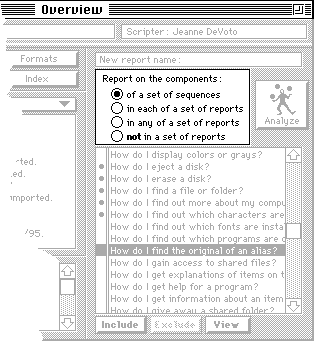
Once you have created one or more sequence reports, you can create further reports based on them, using the other three radio buttons on the Overview card. When you click any of these buttons, a list of existing reports appears in place of the list of sequences. You select reports to be included in the analysis.
For example, suppose your guide contains the topic areas "Printing" and "Networks", and you've made a report of all the sequences in each of them: one for Printing and one for Networks.
You can select any number of reports.