|
|
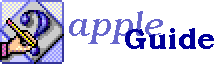
The most common use of hot text in guides is to open a second Apple Guide window, usually a definition. The original window remains on the screen, so the user can simply close the definition window to go back to the task.
You must define a separate sequence for the second window (or use a sequence already defined elsewhere in your guide). This sequence can contain anything you want, but usually it's a good idea to make it a single panel. This diminishes the chance that the user will get sidetracked away from the original task.
To make text in a panel hot, you use the <hot text> command immediately before the paragraph that contains the text. If the hot text is "lizard", and clicking it opens the sequence "lizard definition", your panel definition might look like this:
<define panel> "My Panel" <format> "Full" <hot text> "lizard", FIRST, LaunchNewSequenceNewWindow("Lizard Definition")
The physiology of the lizard is rich with meaning for the researcher. Lizard physiology holds deep lessons for our modern world.<panel prompt> "Standard" <end panel>
When the user clicks the word "lizard", a second window containing the sequence "Lizard Definition" opens on top of the original window.