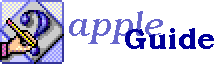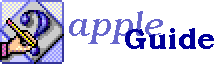
How do I create sidebars and notes in a guide?
Sidebars, notes, and other information that isn't necessary to complete the task at hand can be placed in a separate sequence. The scripter uses the LaunchNewSequenceNewWindow event to open a second Apple Guide window that contains this sequence. The user can bring up the extra information if desired, but isn't distracted by it while focused on a specific task. (Since space in an Apple Guide panel is more limited than space on a page, and reading text from a screen is physically more difficult than reading it in print, it's usually not appropriate to place ancillary information in the panel itself, the way you might in a printed book.)
You can display such information in a number of ways:
- The Huh? button conveys extra information about how to do the current step, information most users do not need. A user who doesn't know how to do the step on a panel can click that panel's Huh? button for more detailed instruction or extra help. You don't need to explain the Huh? button in the panel text if it is used consistently for this purpose.
You use the <dimmable button data> command to assign a Huh? sequence to a panel.
- You can create other buttons in the button bar at the bottom of the panel window. Because the button bar is visually separate from the panel contents and normally doesn't change from panel to panel, use the button bar for standard buttons that are present on most of the panels in your guide. For example, you can provide a "cheat sheet" for each of your sequences by putting a button for them in the button bar. The consistency means the user knows where to look for this feature.
You use the <define nav button> and <seq nav button set> commands to create buttons in the button bar.
- You can also put buttons into the panel content area. These panel buttons are best used to provide information that's specific to a particular panel.
You use the <3D button> or <standard button> commands to create buttons in a panel.
- Hot text is normally used for definitions, footnotes, or other information that is tied to a specific word or phrase in the panel. It's not necessary to use hot text on each occurrence of a term; using it the first time it occurs in the sequence gives access to the definition the first time the term is seen, without distracting the user with too many hot-text phrases.
You use the <hot text> command to create hot text. (Also see the FAQ section on hot text.)
 Jeanne A. E. DeVoto jaed@jaedworks.com
Jeanne A. E. DeVoto jaed@jaedworks.com
Copyright © 1996 Jeanne A. E. DeVoto